How to Create a Website from Scratch (No Experience Needed!)
Feeling overwhelmed by the idea of building a website? You’re not alone. The technical jargon—HTML, CSS, hosting, domains—can sound like a foreign language. But what if I told you that in 2025, creating a stunning, professional website is easier than ever? You don’t need to be a tech wizard or a coding guru.
This ultimate guide is your friendly, step-by-step map. We’ll walk through every single stage together, in simple English. By the end, you’ll have a fully functional website that you built yourself. Let’s turn that “I wish I could” into “I did it!”.
Who Is This Guide For?
This is for everyone:
- The aspiring blogger with a story to tell.
- The small business owner wanting to reach more customers.
- The freelancer showcasing their portfolio.
- The hobbyist sharing their passion for baking, travel, or fantasy book clubs.
If you can use a mouse, type on a keyboard, and follow a recipe, you can build a website.
The Foundation – Planning Your Website
Before we touch any tools or software, we need a plan. Skipping this is like building a house without a blueprint—it might stand, but it will be messy and unstable.
Step 1: Define Your Goal & Audience
Ask yourself: “Why does this website exist?”
Your goal is your compass. It will guide every decision you make. Be specific.
- Bad Goal: “I want a website.”
- Good Goal: “I want a website to showcase my photography portfolio and attract clients for wedding shoots.”
- Good Goal: “I want a blog to share my expertise in sustainable gardening and eventually make money through affiliate links and digital products.”
- Good Goal: “I need an online presence for my local bakery where customers can see my menu, find my location, and place orders.”
Once you know your “why,” identify your “who.” Who are you building this for? Understanding your audience (e.g., young couples, DIY enthusiasts, corporate clients) will influence your design and content.
Step 2: Choose a Domain Name
Your domain name is your website’s address on the internet (e.g., www.google.com, www.infomme.com). It’s your digital identity, so choose wisely.
Tips for a Great Domain Name in 2025:
- Keep it Simple & Memorable: Easy to spell, say, and remember. Avoid hyphens and numbers.
- Use a .com Extension: It’s the most recognized and trusted. If .com is taken, .net or .org are good alternatives. Industry-specific ones like
.iofor tech or.cofor companies are also popular. - Make it Brandable: Your own name or a creative brand name is often better than a generic keyword phrase.
- Keep it Short: The shorter, the better.
Example: For our bakery, Nikbakers.com is better than best-bakery-in-new-york-city-2025.com.
You’ll officially buy your domain name in the next step when we sign up for web hosting.
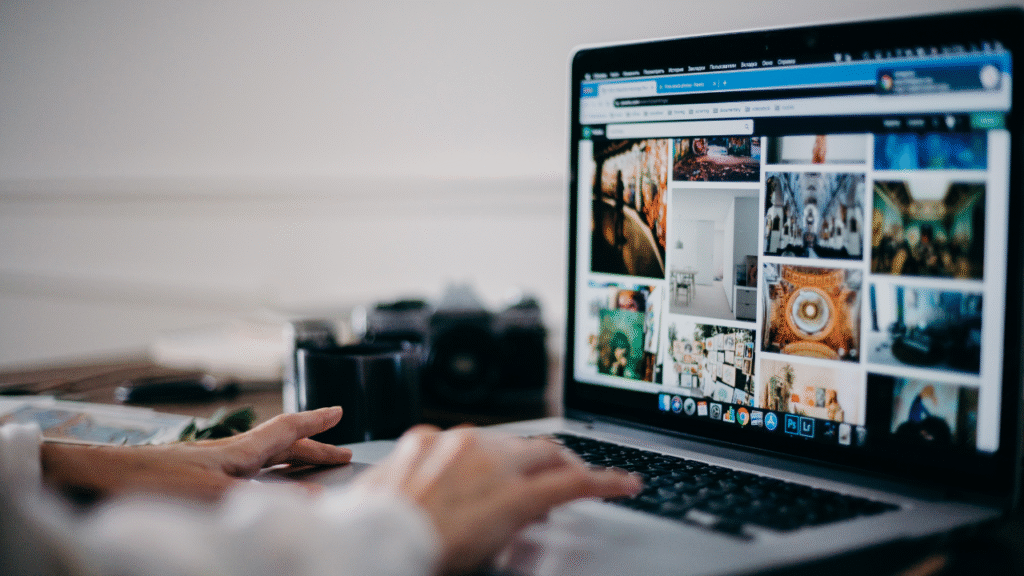
Step 3: Choose a Platform (The “Engine” of Your Site)
This is the most crucial technical decision, and in 2025, the answer for 99% of people is a Content Management System (CMS). A CMS is software that lets you build and manage a website without writing code.
The most popular CMS by far is WordPress. In fact, over 43% of all websites on the internet are powered by WordPress.
Why WordPress?
- It’s Free and Open-Source: The WordPress software itself is free to use.
- Extremely Flexible: With themes (design templates) and plugins (add-on features), you can make any type of website.
- Easy to Use: Its visual editor makes adding and editing content as simple as using a document editor.
- Huge Community: If you get stuck, there are thousands of tutorials and forums to help you.
Other options include:
- Website Builders: Like Wix, Squarespace. They are more “all-in-one” but often less flexible than WordPress in the long run.
- Custom-Coded Sites: Built from scratch by a developer. Powerful, but expensive and requires technical skill.
For this guide, we will use WordPress. It gives you the most control, scalability, and is the best choice for a serious long-term website.
Getting Online – Web Hosting & Domain
Your website is essentially a collection of files (text, images, code). For the world to see it, these files need to live on a powerful, always-on computer called a server. Web hosting is the service of renting space on that server.
Step 4: Select a Web Hosting Provider
This is where your website “lives.” A good host ensures your site is fast, secure, and available 24/7.
We will use Hostinger as our example. It’s a great choice for beginners and growing websites because it offers an excellent balance of affordability, performance, and user-friendly features.
Why Hostinger is a Great Choice for Your First Website:
- Affordable Pricing: Their plans are very budget-friendly, especially for the features you get.
- User-Friendly Dashboard (hPanel): Their custom control panel is cleaner and easier to navigate than some traditional ones (like cPanel).
- WordPress Optimized: They offer specific plans that are fine-tuned for WordPress, making it run faster and more securely.
- Great Performance: They use modern technology like LiteSpeed servers and offer free CDN (Content Delivery Network) integration, which makes your site load quickly for visitors around the world.
- All-in-One Solution: You can buy your domain and hosting in one place, simplifying the process.
- Excellent Customer Support: 24/7 live chat support is a lifesaver for beginners.
Step 5: Sign Up for Hosting and Claim Your Domain
Let’s get our hands dirty and sign up.
- Go to Hostinger’s Website: Navigate to www.hostinger.com.
- Choose a Hosting Plan: Hostinger offers several plans. For a new website, the “Single Web Hosting” plan is a perfect, low-cost starting point. It hosts one website. If you plan to build more sites in the future, consider the “Premium Web Hosting” plan.
- Select Your Term: You can pay monthly, or get a bigger discount by paying for 1, 2, or 4 years upfront. A 12 or 24-month term often offers the best value.
- Claim Your Free Domain (or Use an Existing One): On the checkout page, you’ll see an option to get a free domain name for the first year with most annual plans. This is a great way to save money. Type in the domain name you decided on in Step 2. If it’s available, add it to your cart. If you already own a domain, you can connect it later.
- Create Your Account and Checkout: Fill in your details and proceed to payment. Look for any available discount codes—sometimes they have promotional banners on their site.
Congratulations! You now own a piece of the internet. You have a domain and a hosting plan. The foundation is laid.
Building Your Website – Installing & Setting Up WordPress
Now for the fun part! Let’s install WordPress. With Hostinger, this process is incredibly simple.
Step 6: Install WordPress with Hostinger
- Log in to Your Hostinger Account: After purchasing, you’ll get a welcome email. Log in to your Hostinger client area.
- Navigate to hPanel: You’ll be taken to your hosting control panel, the hPanel.
- Find the Auto Installer: In the hPanel, look for the “Website” section and click on “Auto Installer.”
- Install WordPress:
- Click on the WordPress icon.
- Select the domain you just bought from the dropdown menu.
- Click “Install.”
That’s it! In about a minute, Hostinger’s system will automatically install the latest version of WordPress on your domain. You’ll be given an admin URL (usually yourdomain.com/wp-admin), a username, and a password. Save these details securely!
Step 7: Take Your First Look at WordPress
- Go to your admin URL (e.g.,
www.myawesomebakery.com/wp-admin). - Log in with the credentials you just received.
You are now inside the WordPress Dashboard. This is your website’s “back office,” your command center. Don’t be intimidated! The menu on the left is your best friend.
- Posts: For writing blog articles.
- Pages: For static content like your “Home,” “About,” and “Contact” pages.
- Appearance: This is where you control how your site looks (themes, menus, etc.).
- Plugins: These are like apps for your phone; they add new features to your site.
Step 8: Choose and Install a Theme (The “Design”)
A theme controls the visual design of your website: the layout, colors, fonts, etc.
- Go to Appearance > Themes.
- Click “Add New Theme.”
- You can now browse thousands of free themes. You can filter by features (e.g., “e-commerce,” “blog,” “photography”).
For our bakery example, I might search for “restaurant” or “food.” A popular, highly flexible free theme is Astra or OceanWP.
- Hover over a theme you like and click “Install,” then “Activate.”
Your site now has a new look! It’s a basic skeleton, but we’ll add flesh to the bones next.
Crafting Your Content – Pages, Posts & Customization
Step 9: Create Your Essential Pages
Every website needs a few core pages. Let’s create them.
- Go to Pages > Add New.
- Homepage: This is your most important page. Give it a title like “Welcome to The Sweet Bite.” We’ll add content shortly.
- About Page: Tell your story! Why did you start this business/blog? What makes you unique? People connect with stories.
- Contact Page: Add a simple contact form so people can get in touch. You can do this easily with a plugin (we’ll cover plugins in the next step).
Using the Block Editor (Gutenberg):
When you create a new page, you’ll see the WordPress Block Editor. This is a visual, drag-and-drop style editor. You build your page by adding “blocks.”
- Want to add a paragraph? Use the Paragraph block.
- Want to add an image? Use the Image block.
- Want to add a button? Use the Button block.
Example for our Bakery Homepage:
- Add a big, beautiful Image block with a picture of your best cupcakes.
- Below it, add a Heading block with the text “Freshly Baked Goodies, Daily.”
- Below that, a Paragraph block with a short welcome message.
- Finally, add a Buttons block that says “View Our Menu” and links to your menu page.
It’s like building with LEGO bricks. Experiment with different blocks!
Step 10: Install Essential Plugins (The “Apps”)
Plugins extend your website’s functionality. Be selective—too many can slow your site down. Here are the essentials:
- Go to Plugins > Add New Plugin.
- Search for and install these must-haves:
- SEO (Search Engine Optimization): Rank Math SEO or Yoast SEO. These plugins help you optimize your content to rank higher in Google search results. They give you a checklist for each page/post.
- Contact Form: WPForms Lite. This lets you easily create a contact form for your “Contact Us” page without any code.
- Security: Wordfence Security or Sucuri Security. Helps protect your site from hackers and malware.
- Caching & Speed: LiteSpeed Cache (if your host uses LiteSpeed servers, like Hostinger) or WP Super Cache. This creates a saved version of your pages to make them load faster for visitors.
- Backups: UpdraftPlus. Regularly backs up your entire website. If anything goes wrong, you can restore it with one click.
After installing each plugin, remember to Activate it.
Step 11: Set Up Your Navigation Menu
How do people move around your site? Through your menu!
- Go to Appearance > Menus.
- Create a new menu (e.g., “Main Menu”).
- On the left, you’ll see your Pages. Select your Home, About, and Contact pages, and click “Add to Menu.”
- Drag and drop the items to reorder them.
- Choose a display location—usually “Primary Menu” or “Header Menu” (this depends on your theme).
- Click “Save Menu.”
Now, visit your website’s front end by typing your domain name into a new browser tab. You should see your new design, your content, and your navigation menu! It’s starting to look like a real website.
Going Live & Beyond – Final Checks and Growth
Step 12: The Pre-Launch Checklist
Before you announce your website to the world, run through this list:
- Test Everything: Click every link on every page. Do they go where they should?
- Test Your Contact Form: Send a test message to yourself. Did it work?
- Check on Mobile: Does your site look good on a phone? (Your theme should handle this, but double-check).
- Proofread Content: Check for spelling and grammar mistakes. It helps to read it aloud or have a friend look at it.
- Set Your Homepage: Go to Settings > Reading. Select “A static page” and choose the “Home” page you created as your homepage.
Step 13: Launch Your Website!
Your site is technically already “live” once your domain is connected. But now it’s ready for its audience. Share it on your social media, tell your friends, and add the URL to your email signature.
Step 14: Maintain and Grow
A website is not a “set it and forget it” project. It’s a living entity.
- Update Regularly: Keep WordPress, your theme, and plugins updated. This is critical for security and performance.
- Create Consistent Content: If you have a blog, post regularly. This brings people back and helps with SEO.
- Analyze Your Traffic: Connect Google Analytics to see who is visiting your site and what they’re doing.
- Back Up Regularly: With your UpdraftPlus plugin, set up automatic weekly backups to a remote location like Google Drive.
Conclusion: You Did It!
Look at how far you’ve come. You started with just an idea. You planned your site, you bought a domain and hosting, you installed WordPress, you chose a design, you built your pages, and you launched it to the world.
The technical barrier to creating a website in 2025 is lower than it has ever been. The power is in your hands. You don’t need permission; you just need a plan and the willingness to take the first step.
Your website will evolve over time. You’ll tweak the design, write new blog posts, and add new features. The most important thing is that you’ve started. You are now a website owner.
So, what are you waiting for? Your corner of the internet is ready for you. Go build something amazing.
iQOO Neo 10R: The Ultimate Mid-Range Powerhouse – Full Review & Specs (2025)


1 thought on “How to Create a Website”